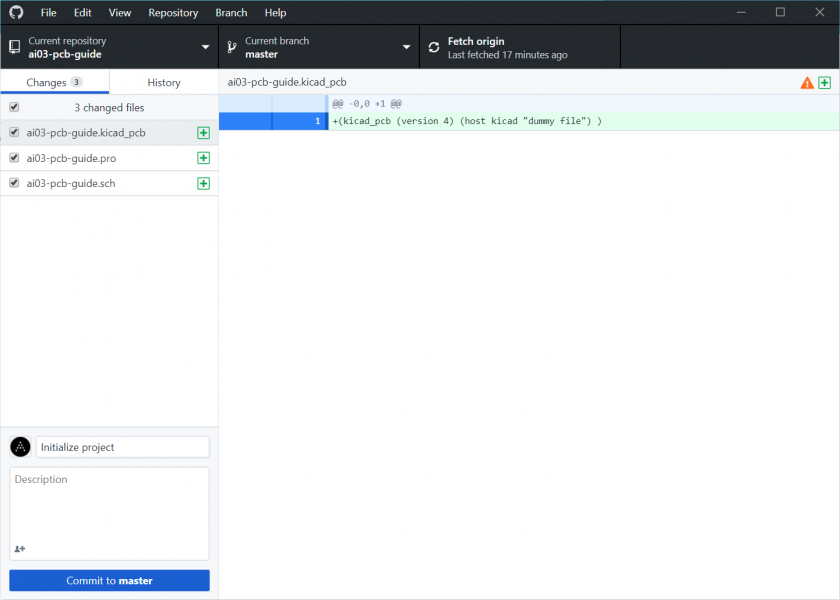PCB Guide Part 2 - Beginning the project
At this point in the guide you should have:
- GitHub with a fresh repository
- KiCad installed onto your workstation
2.1 - Creating the KiCad Project
From last part's GitHub setup, you should have a new folder in home/Documents/GitHub with the project name. This is where we will be doing all of our work.
Many of the images in this guide are older and using a 5.1.x version of KiCad. We are in the process of updating these images as we rebuild this wiki.
In the meantime, the information is still roughly the same, but icons and layouts may look different.
Launch KiCad, and you will be greeted with the main menu.
Browse to your repository directory from the beginning of this section.
Ensure you uncheck "Create a new directory for the project". If checked, your project will be created in an additional subdirectory.
KiCad will the generate basic project files.
Editor's Note: Need to confirm that these are the only two files that are still generated in a new project.
The default project only has two files:
- The .sch file - Contains the schematic, or the electrical layout. This is where you will add the parts and wire them together, so KiCad knows what you're trying to accomplish.
- The .kicad_pcb file - Contains the physical layout. This is where you take the data from the schematic, and position and connect them all together for production.
The basic workflow is to create the schematic first so that the electric side is all set, then to lay it out on a physical PCB based on that.
2.2 First Commit
With the basic project set up, now is a good time to commit our changes to GitHub.
Give the commit a name, commit, and push the changes.
This guide will remind you from time to time to commit after large milestones; however, it is good practice to not only save often in KiCad but also commit to GitHub relatively often. Losing work is not something you want to experience.
2.3 Add Local Libraries
KiCad is built around libraries - A collection of footprints, and often schematic components bundled with it.
Footprints are the building blocks of PCBs - The sets of copper pads that the components attach to.
KiCad ships by default with support for common electrical components, such as resistors, capacitors, microcontrollers, etc.
It does not ship with exotic things, such as Cherry MX footprints, very specific USB connectors, etc.
Let's take care of that.
![image-1546903081298[1].png](https://wiki.kbatelier.org/uploads/images/gallery/2024-10/scaled-1680-/EfhbbyplzyOpkvdp-image-15469030812981.png)
![image-1546903202785[1].png](https://wiki.kbatelier.org/uploads/images/gallery/2024-10/scaled-1680-/qppHrR1mTS6GV0Mt-image-15469032027851.png)
![image-1546903232123[1].png](https://wiki.kbatelier.org/uploads/images/gallery/2024-10/scaled-1680-/9qEkR7C1lYKk3heF-image-15469032321231.png)
![image-1546903292979[1].png](https://wiki.kbatelier.org/uploads/images/gallery/2024-10/scaled-1680-/2rbXYMyrQicfW2Py-image-15469032929791.png)
![image-1546903447318[1].png](https://wiki.kbatelier.org/uploads/images/gallery/2024-10/scaled-1680-/latUKgCTtmoFBjzV-image-15469034473181.png)